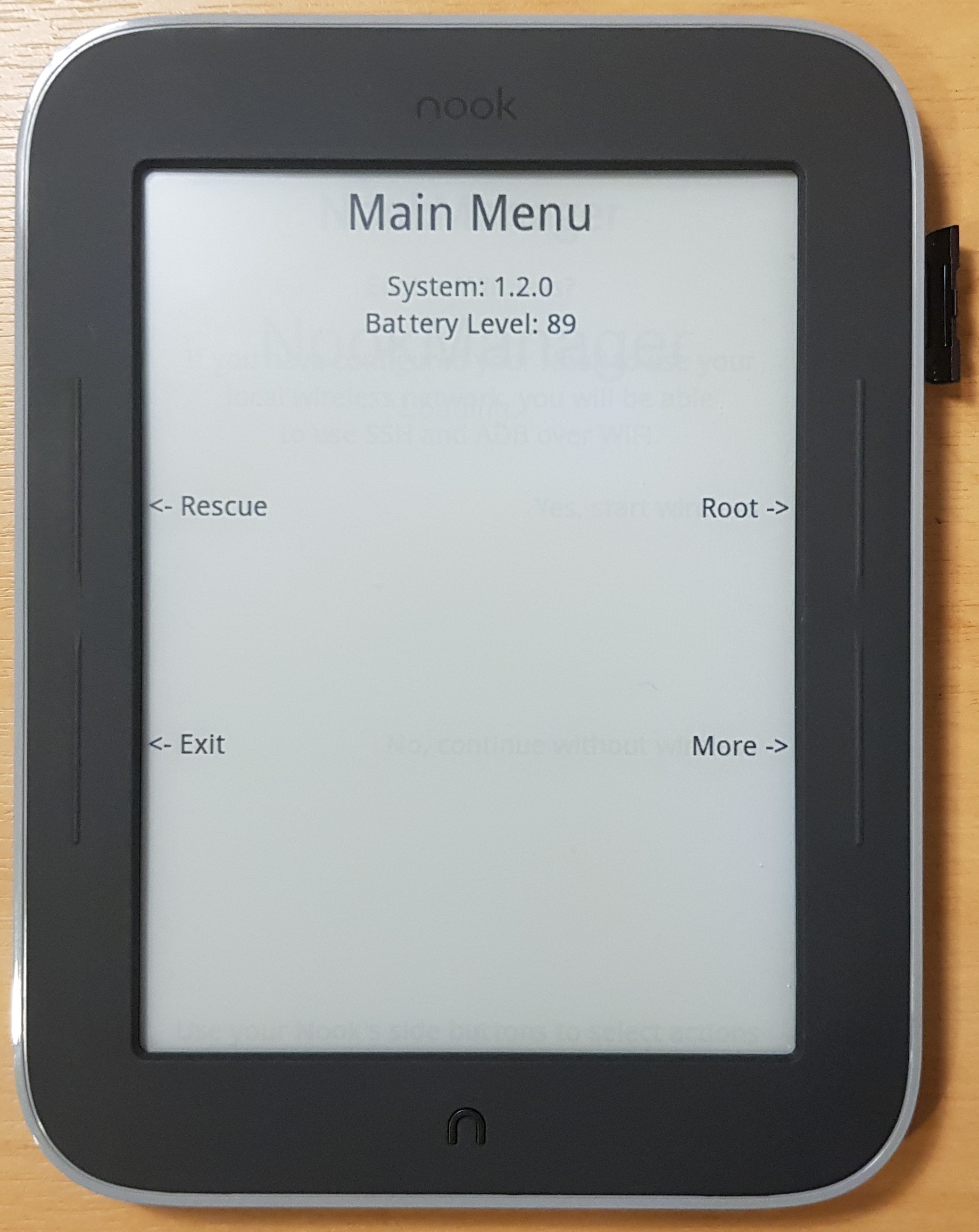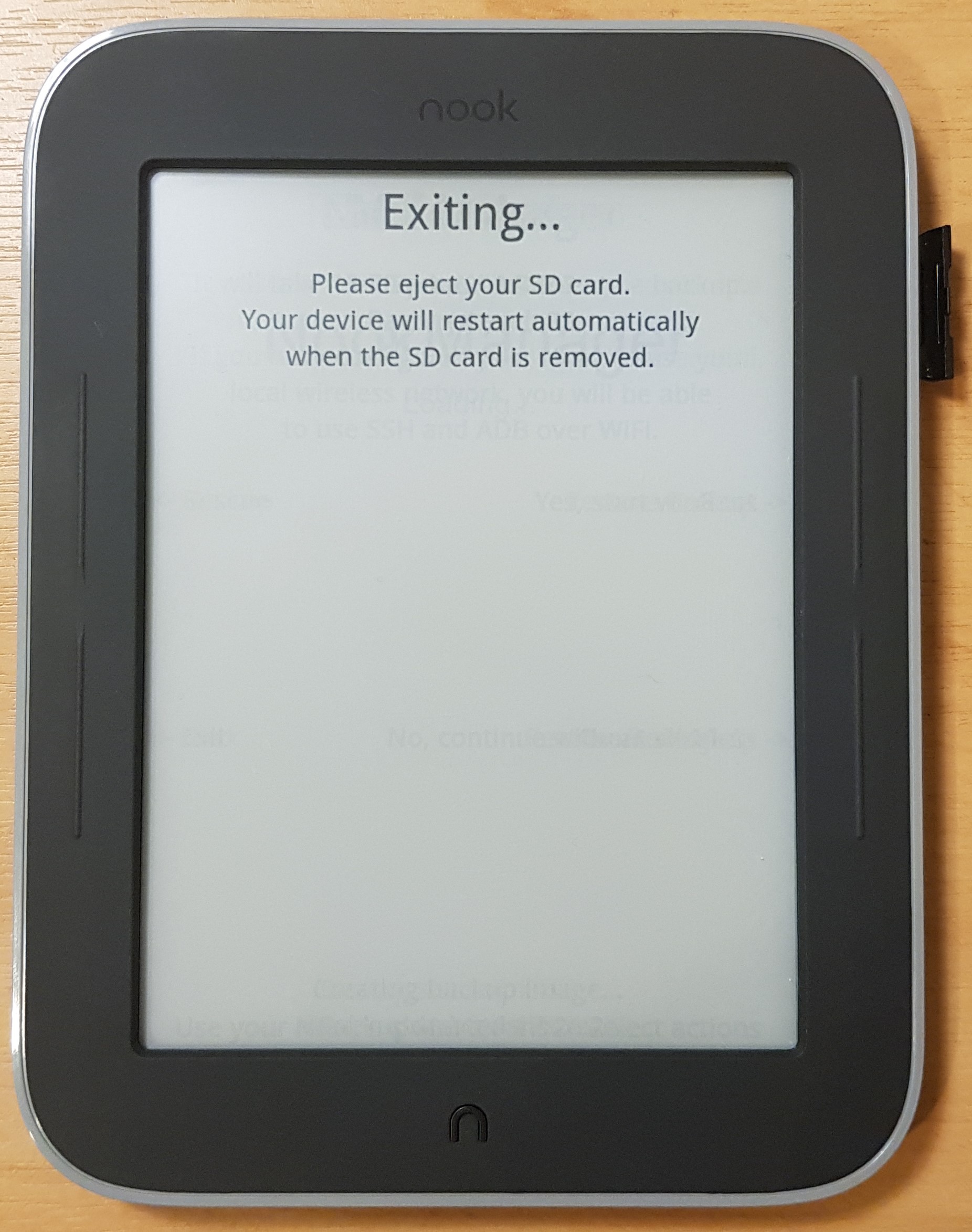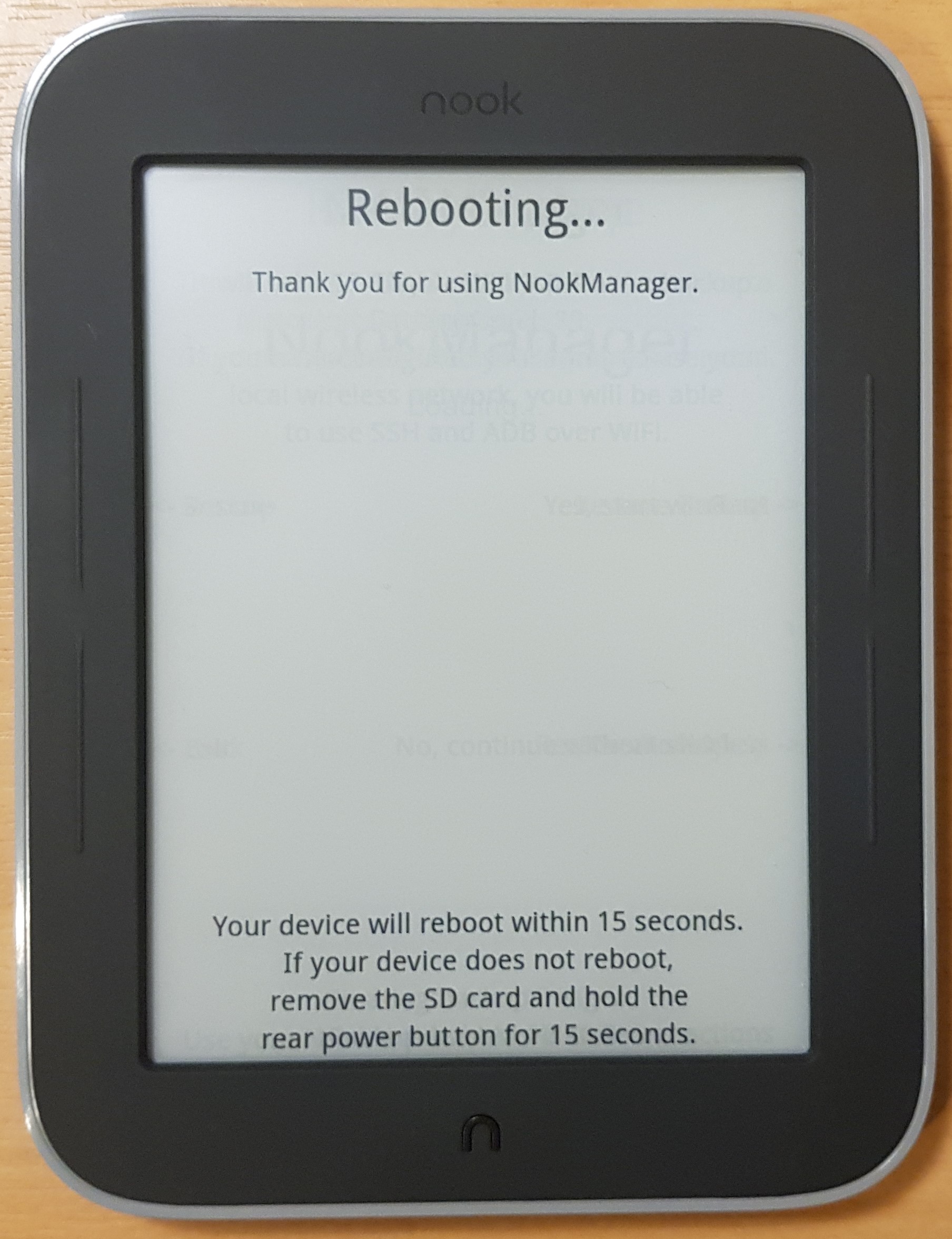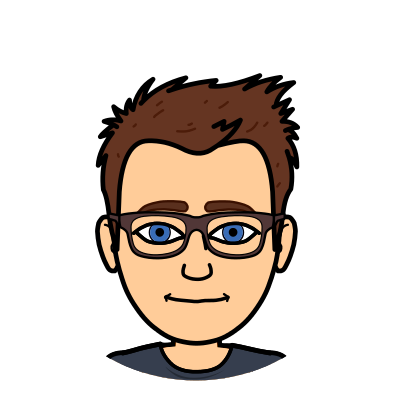I do not find there to be a lot of results online regarding how to skip the Nook setup screen if you factory reset your device (for example, with NookManager).
I decided to make a simple post which explains this process in the hopes it will get on Google and help others.
Factory Reset
If you haven’t already Factory Reset your device, you may be struggling to do so, as for some reason, Factory Resets require a network connection to the Nook servers, which no longer exist.
To Factory Reset your Nook, you will want NookManager, which is a third-party Nook rooting and backup/restore/reset tool.
https://forum.xda-developers.com/t/root-nookmanager-graphical-rooter-for-1-2-x-and-beyond.2040351/
Download NookManager and write it to an SD card. Please note, writing NookManager to an SD card will erase the card. Also, you will need to use a tool like Win32DiskImager or Balena Etcher to write the img file to the card.
Insert the card into your Nook and reboot it by holding the Power button and switching it off, then back on again.
You will be presented with a display like below:
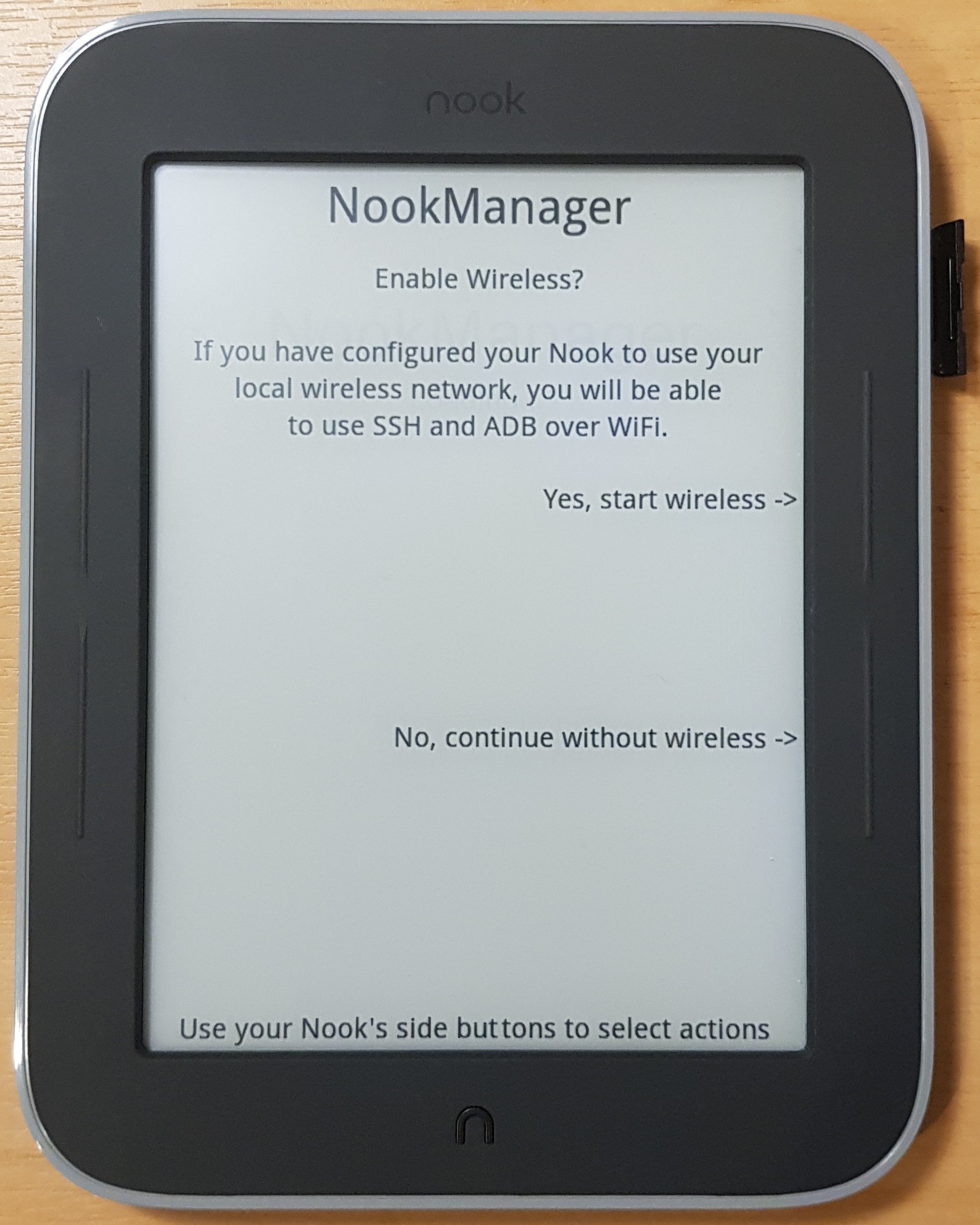
You do not need Wireless at this time, so select No, continue without wireless. You will then want to go through a Backup procedure (whether you want to keep the contents of your Nook or not, you should do this!)
From the NookManager Main Menu, select Rescue:
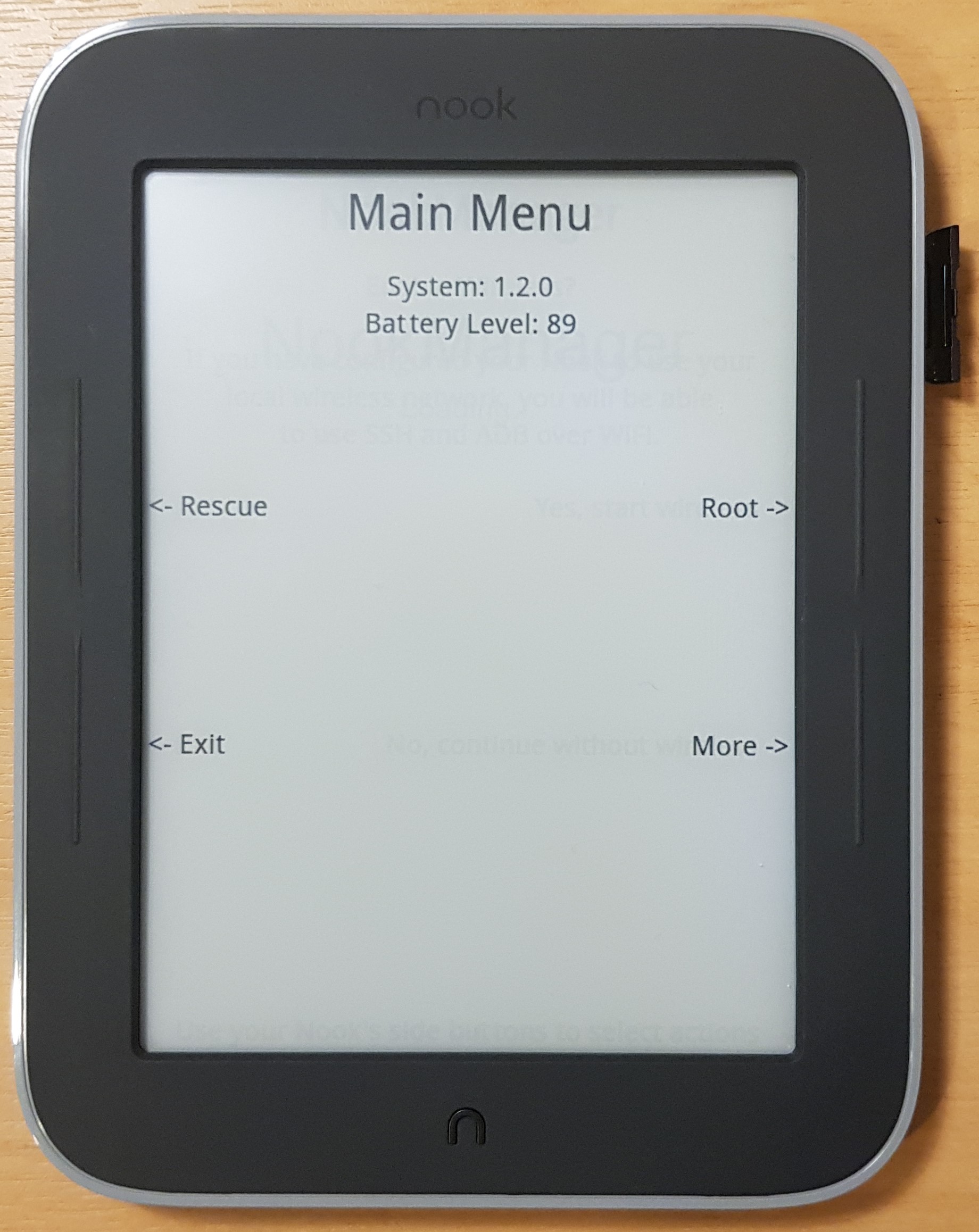
Then select Backup:
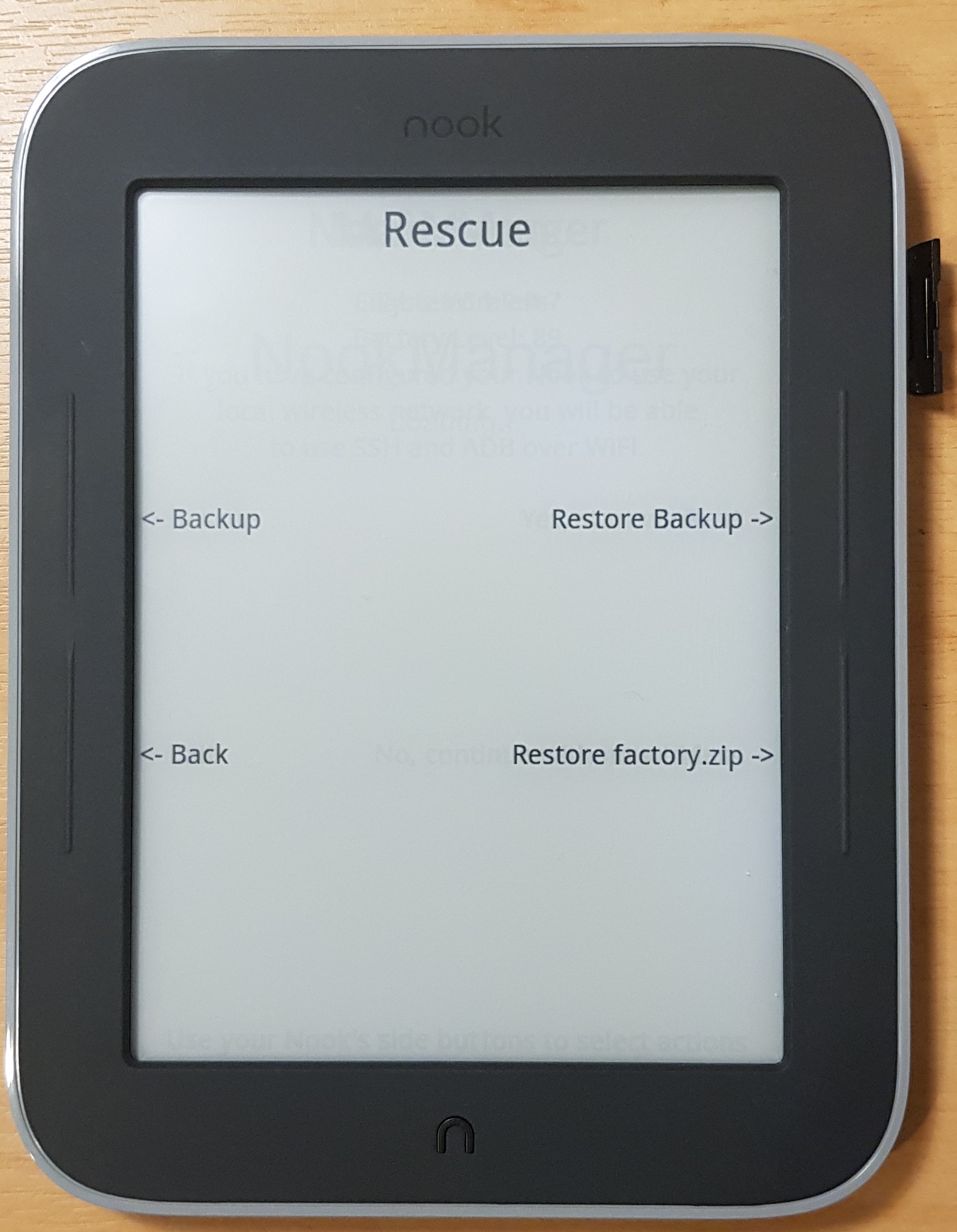
And start the backup:
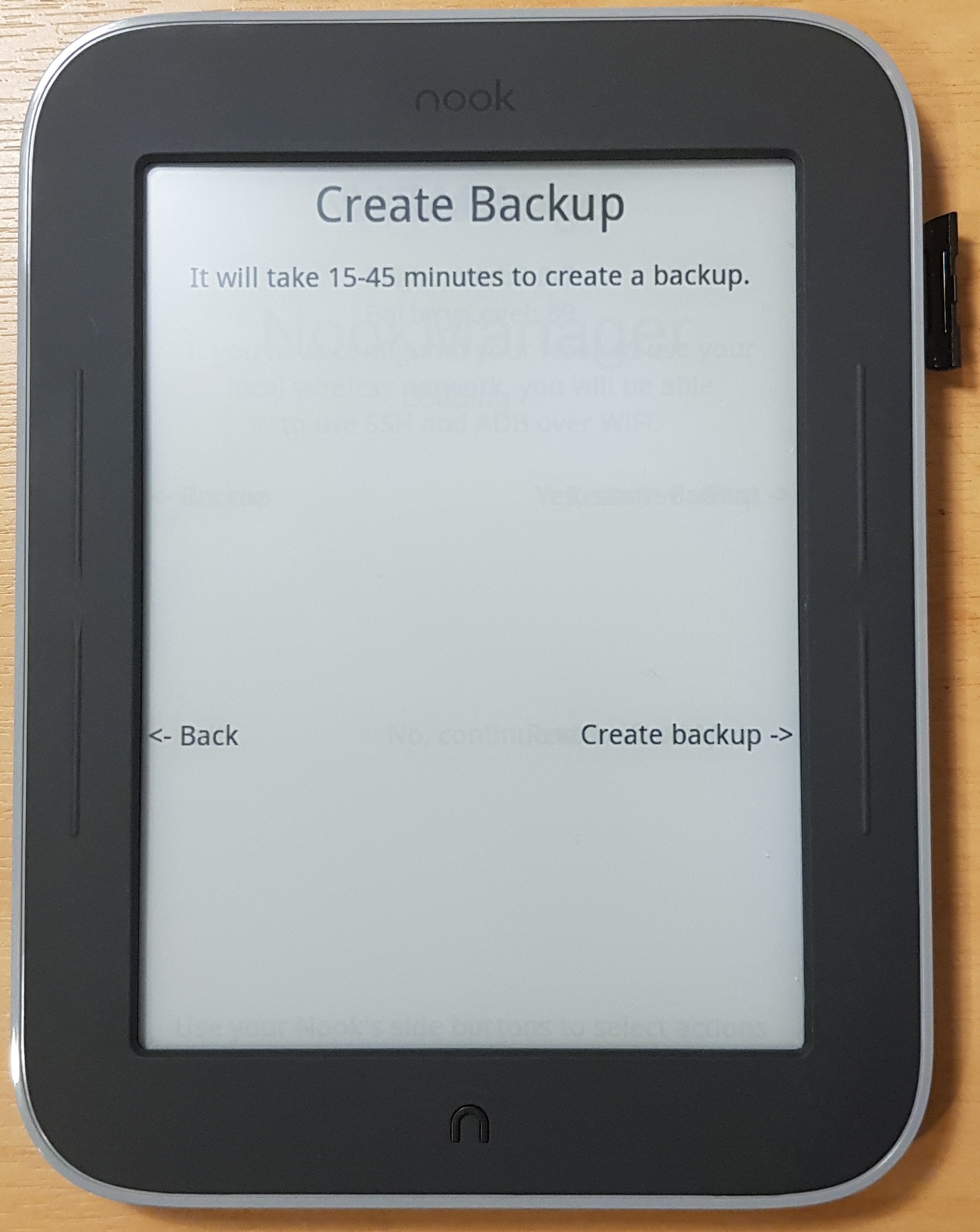
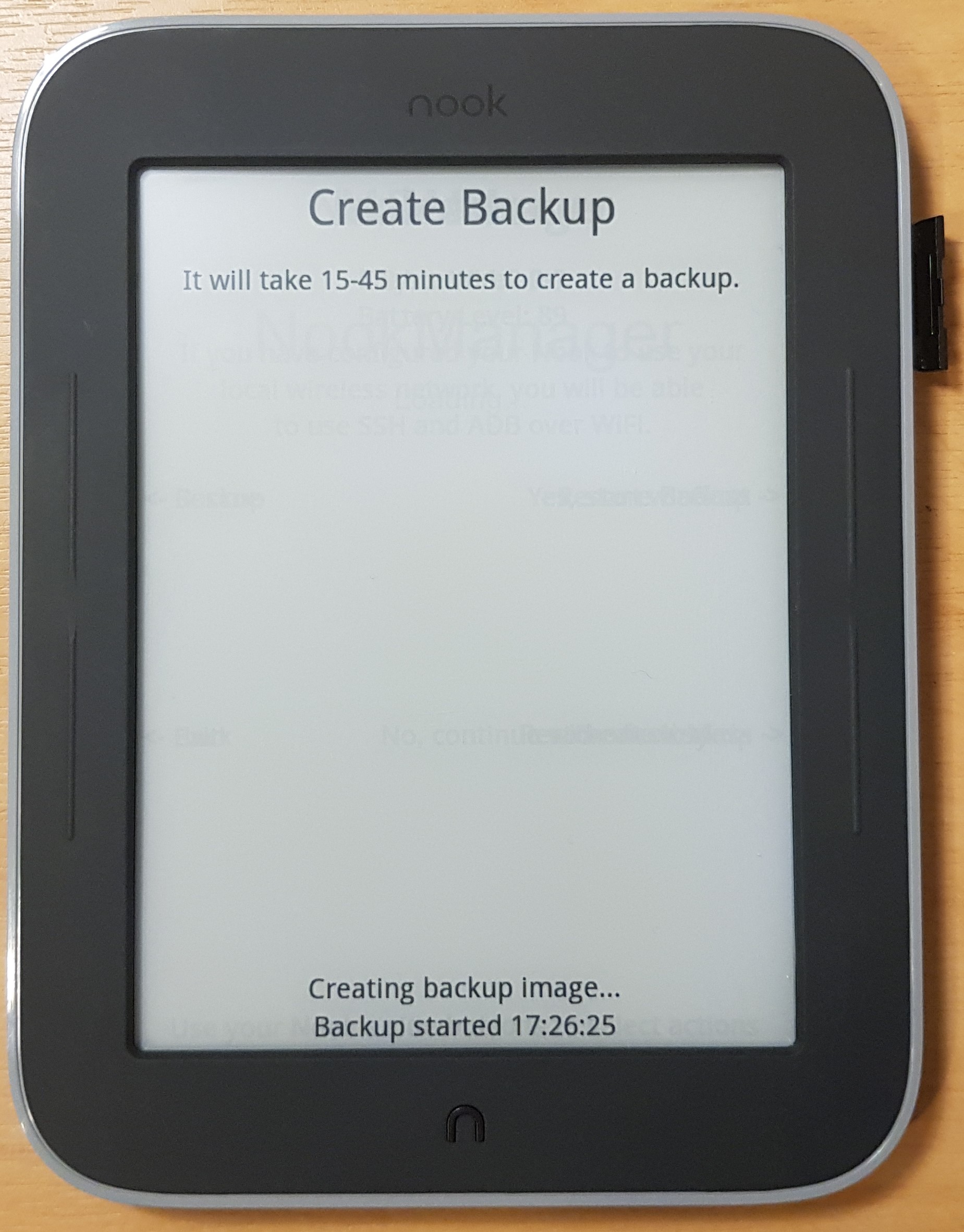
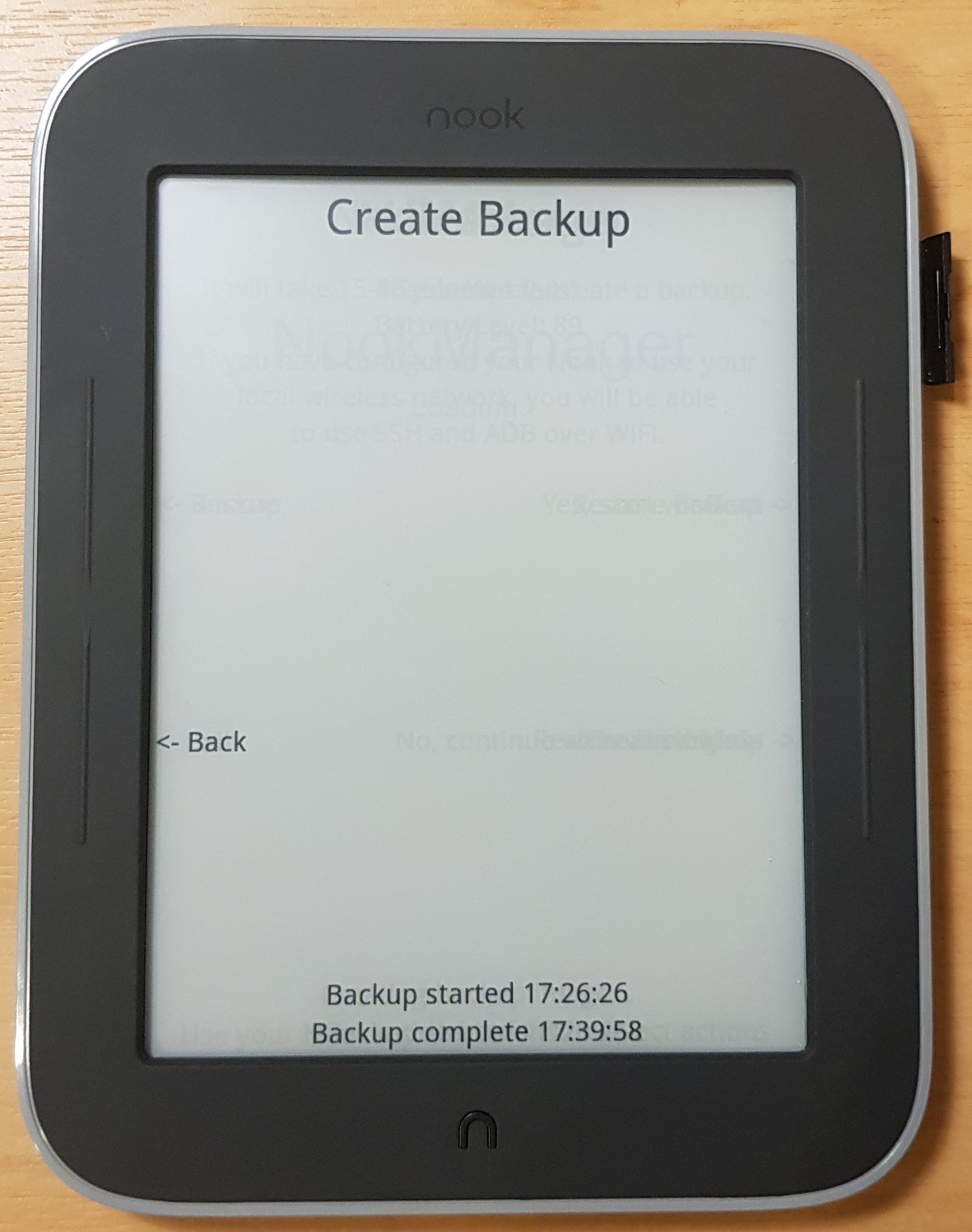
Once the backup is complete, go Back to the Rescue menu:
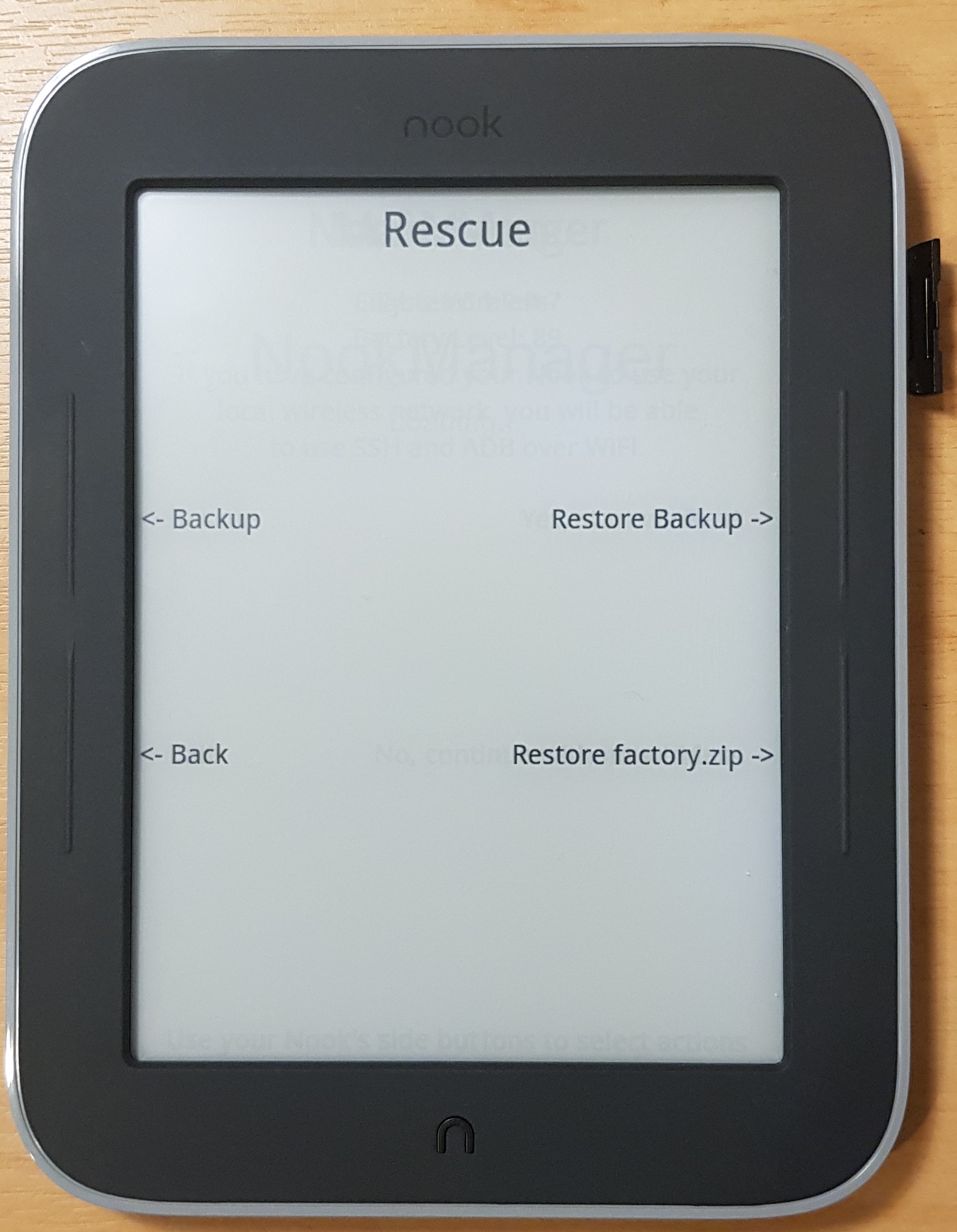
Then select Restore Factory.zip:
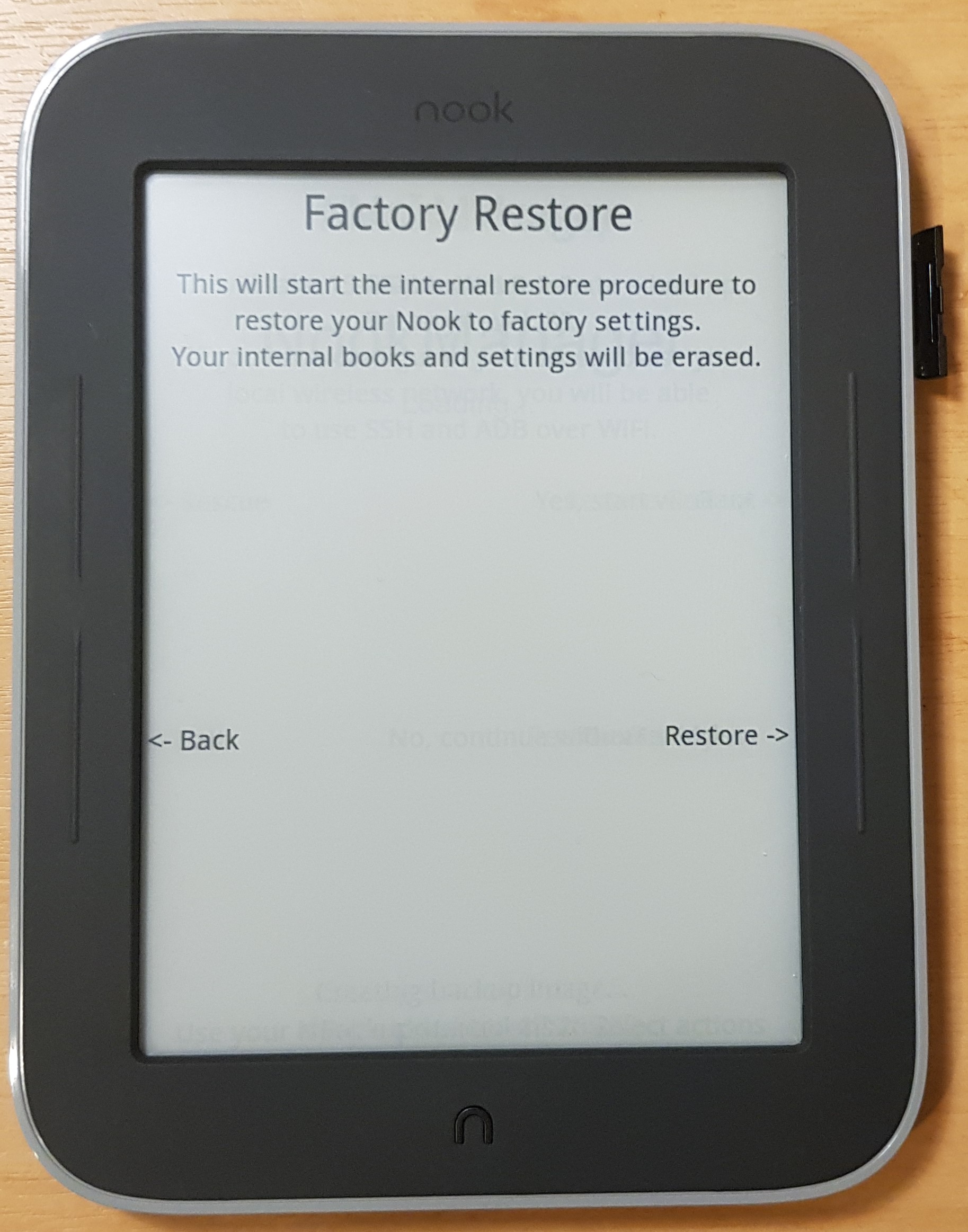
Continue with the Restore, and you will be presented with the NookManager exit and reboot screens (upon SD card ejection):
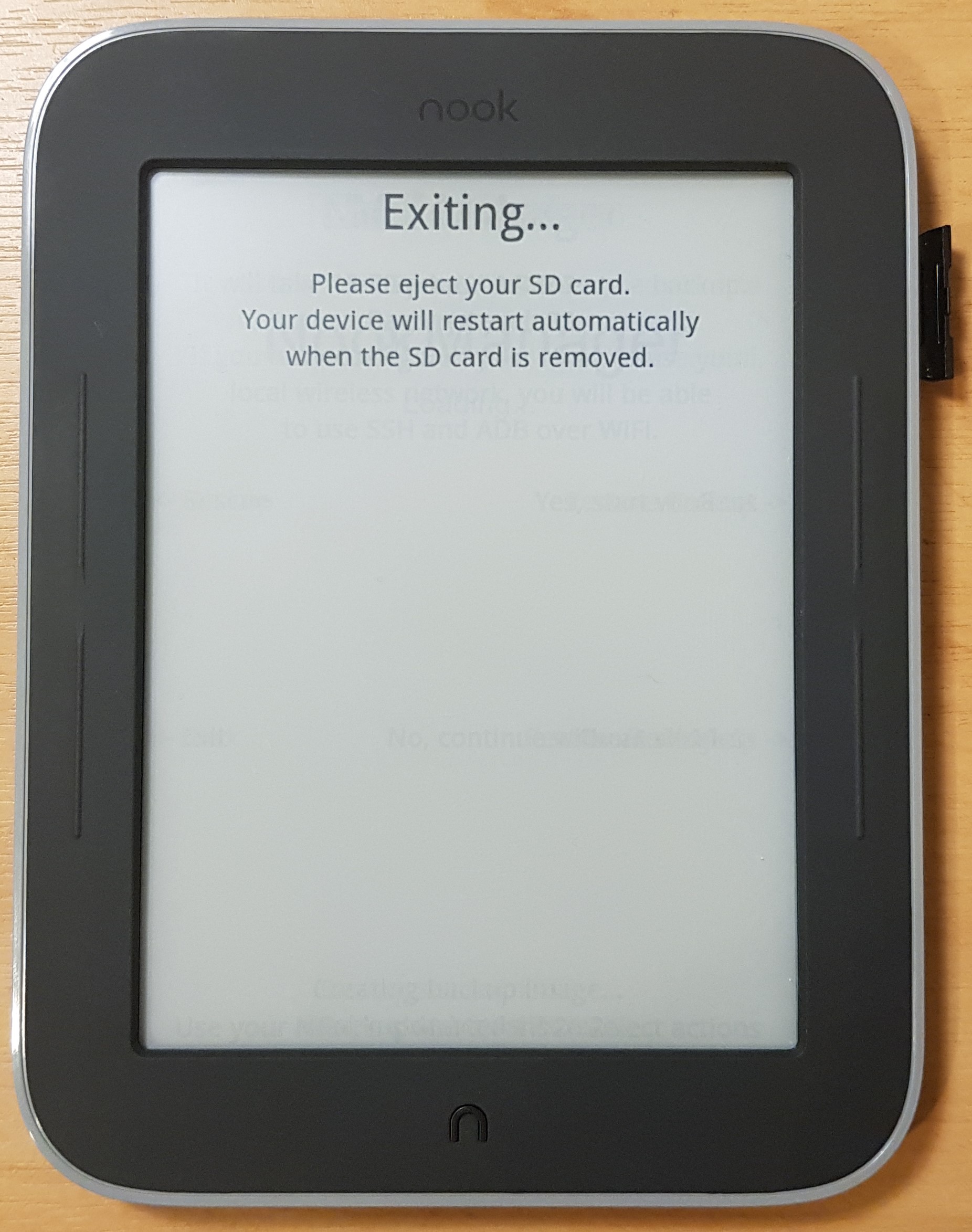
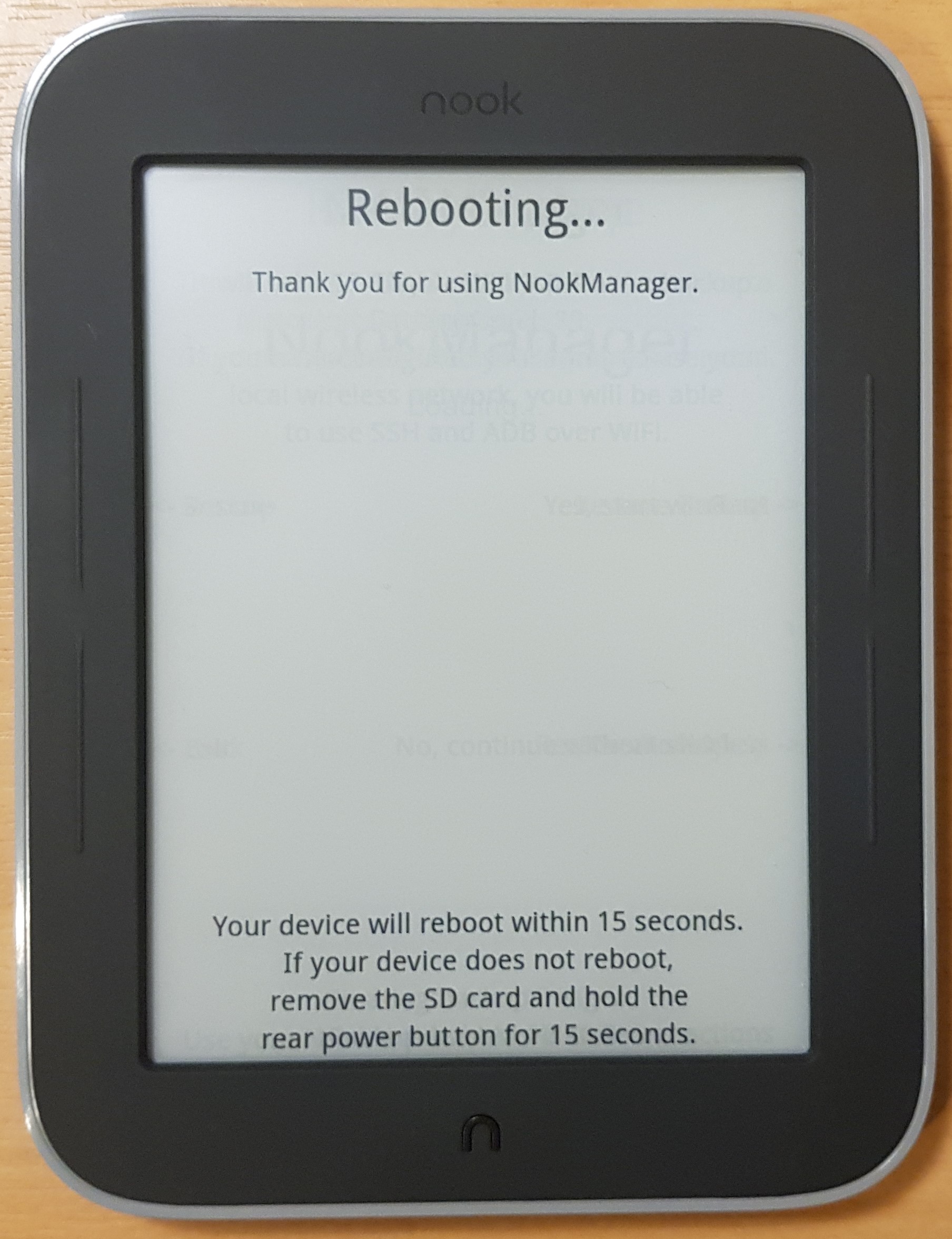
The Nook will now start up and reset:
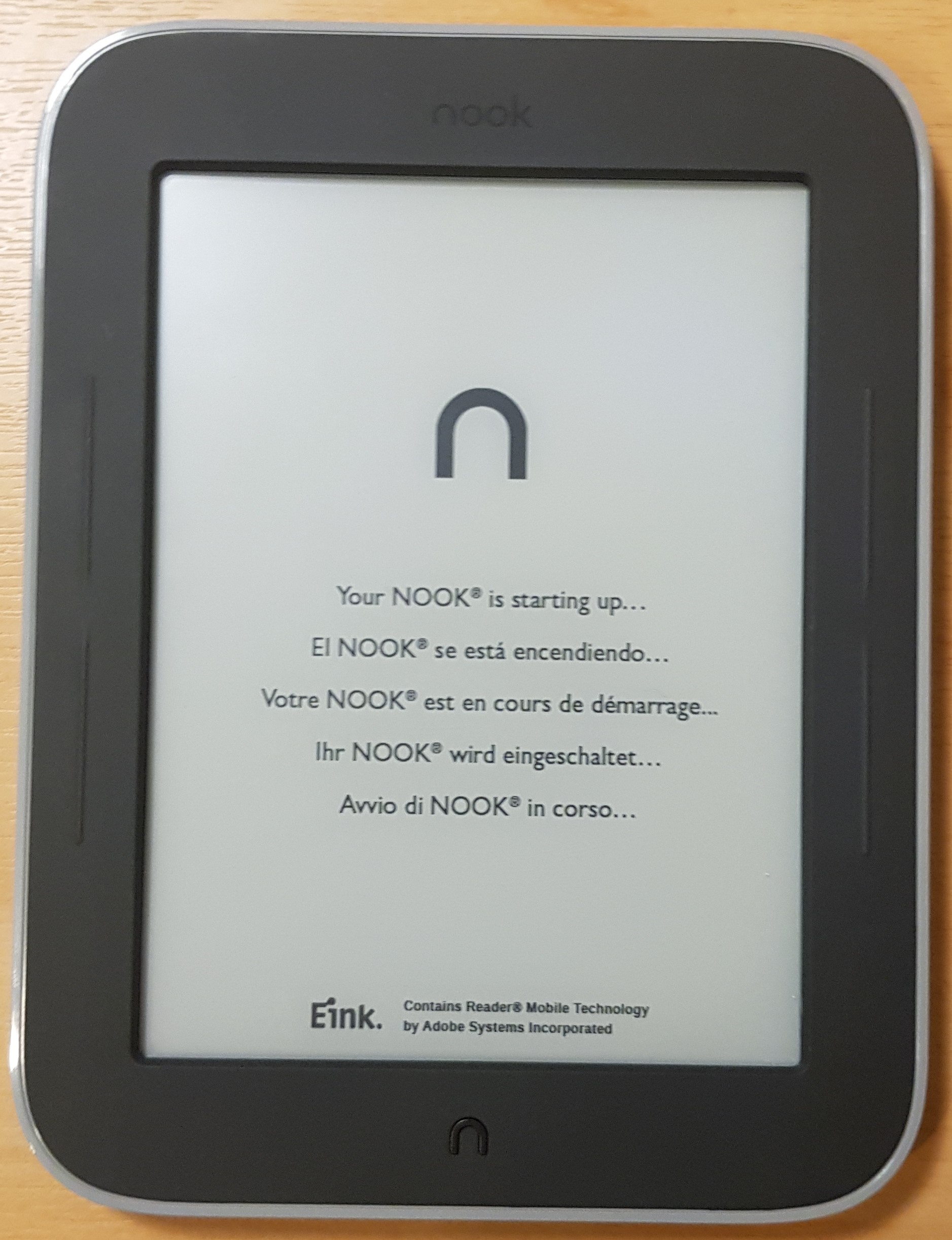
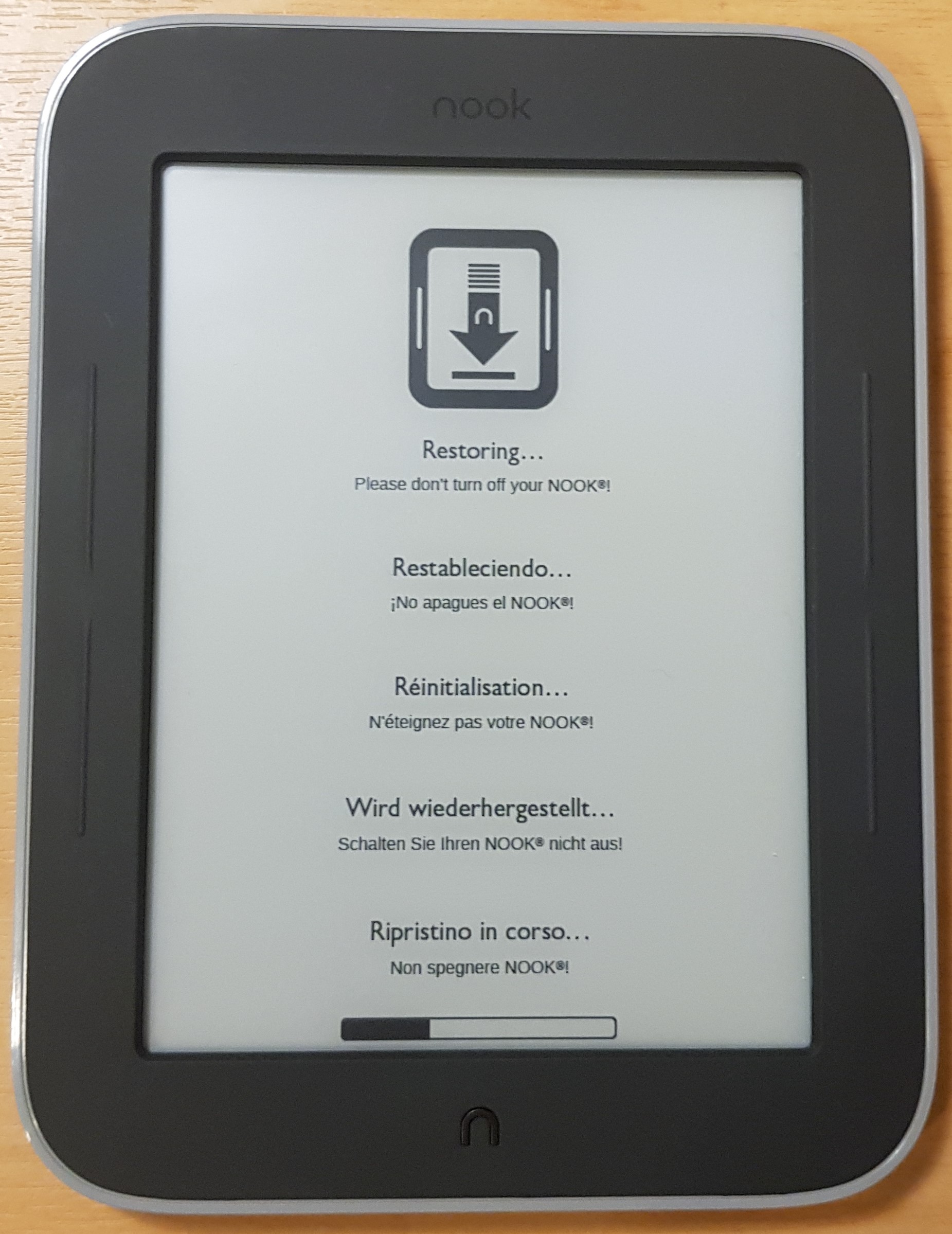
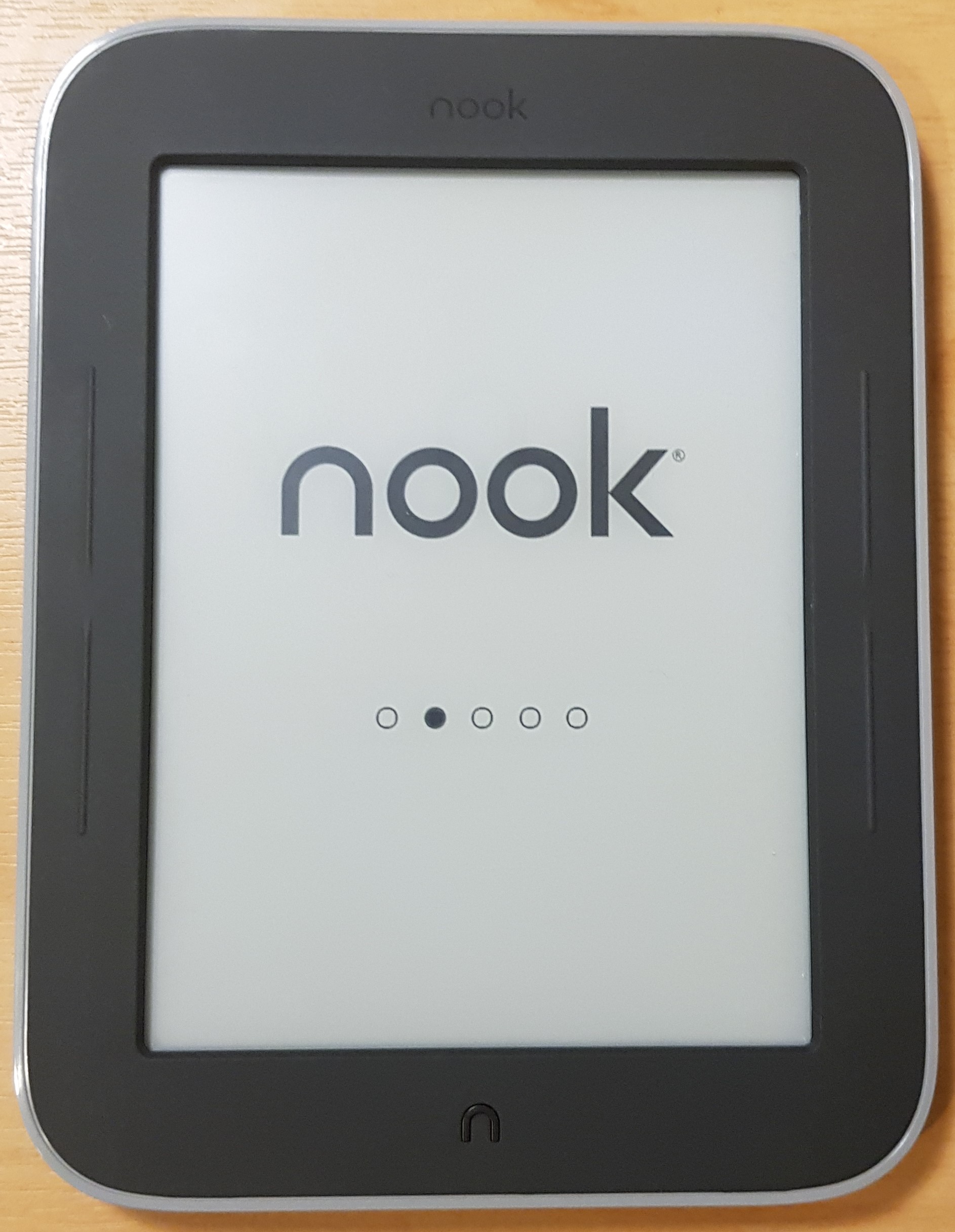
Skipping Registration (OOBE/Out Of Box Experience)
To skip the Registration process, which no longer works because the Nook servers are now, we will need to use a hidden Factory menu. To start, select your language and get to the Welcome screen, but do not continue:
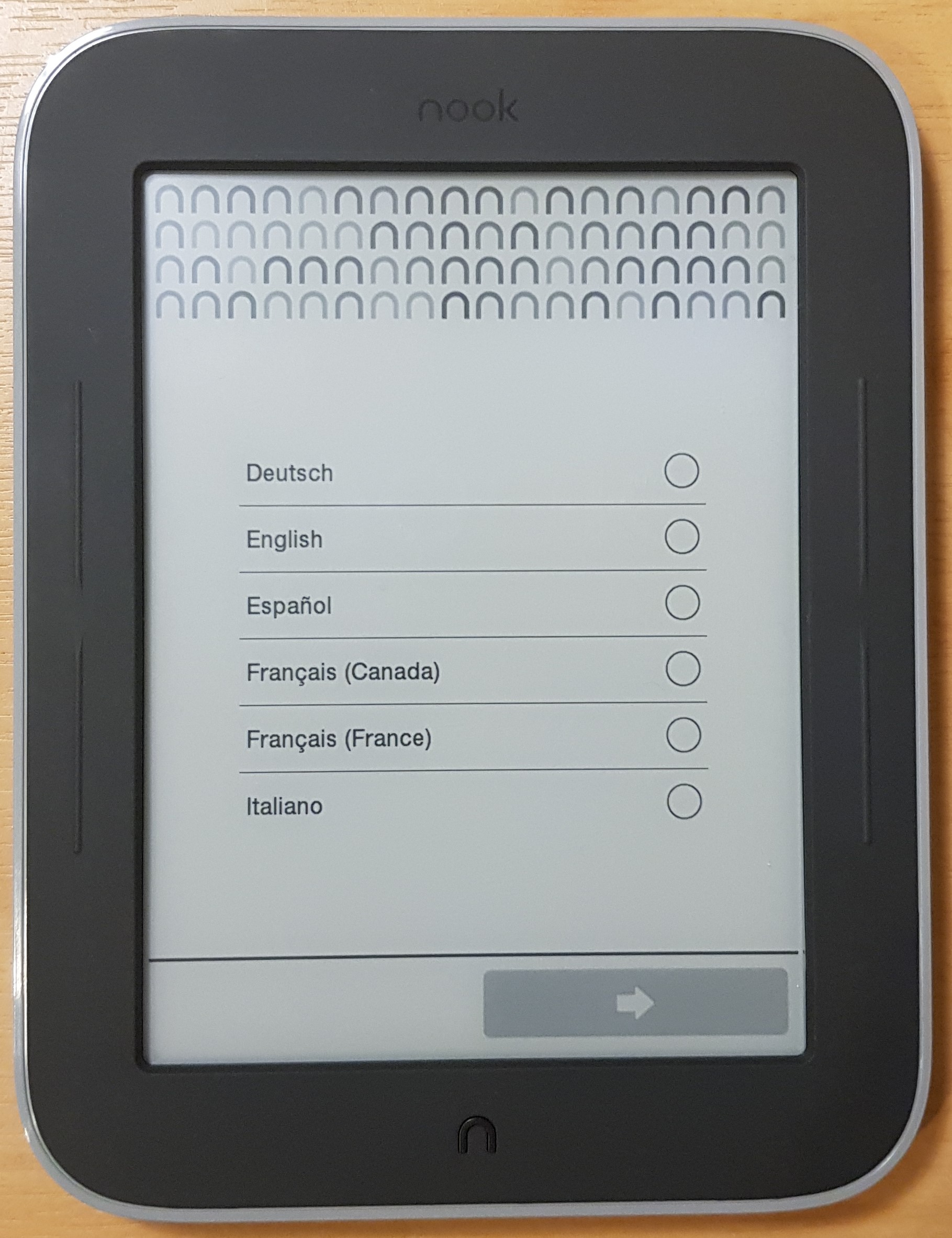
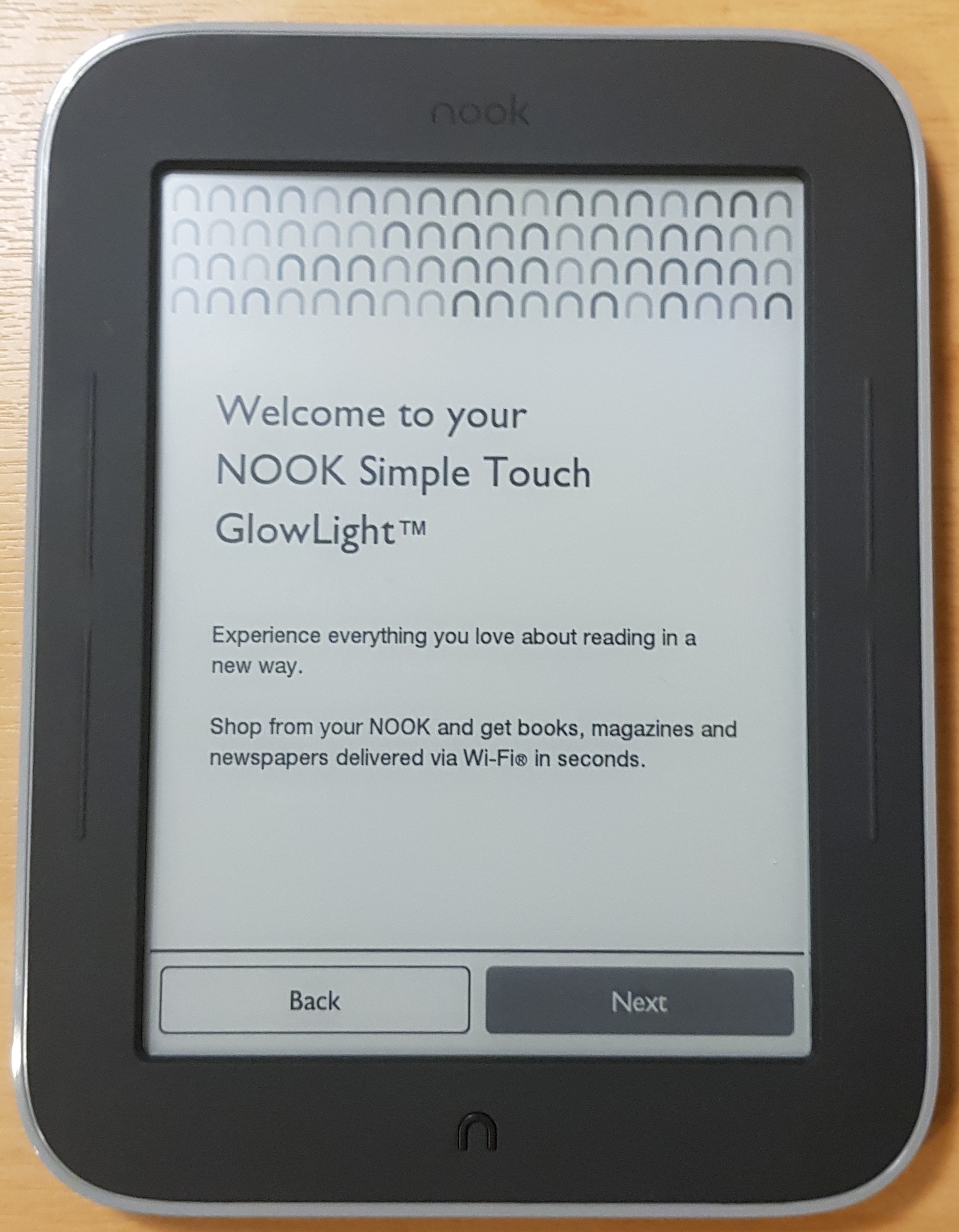
From this welcome menu, hold the right hand, top physical button, then swipe (whilst still holding the button) the top Nook logo pattern from left to right, which will reveal the Factory menu button on top of the pattern:
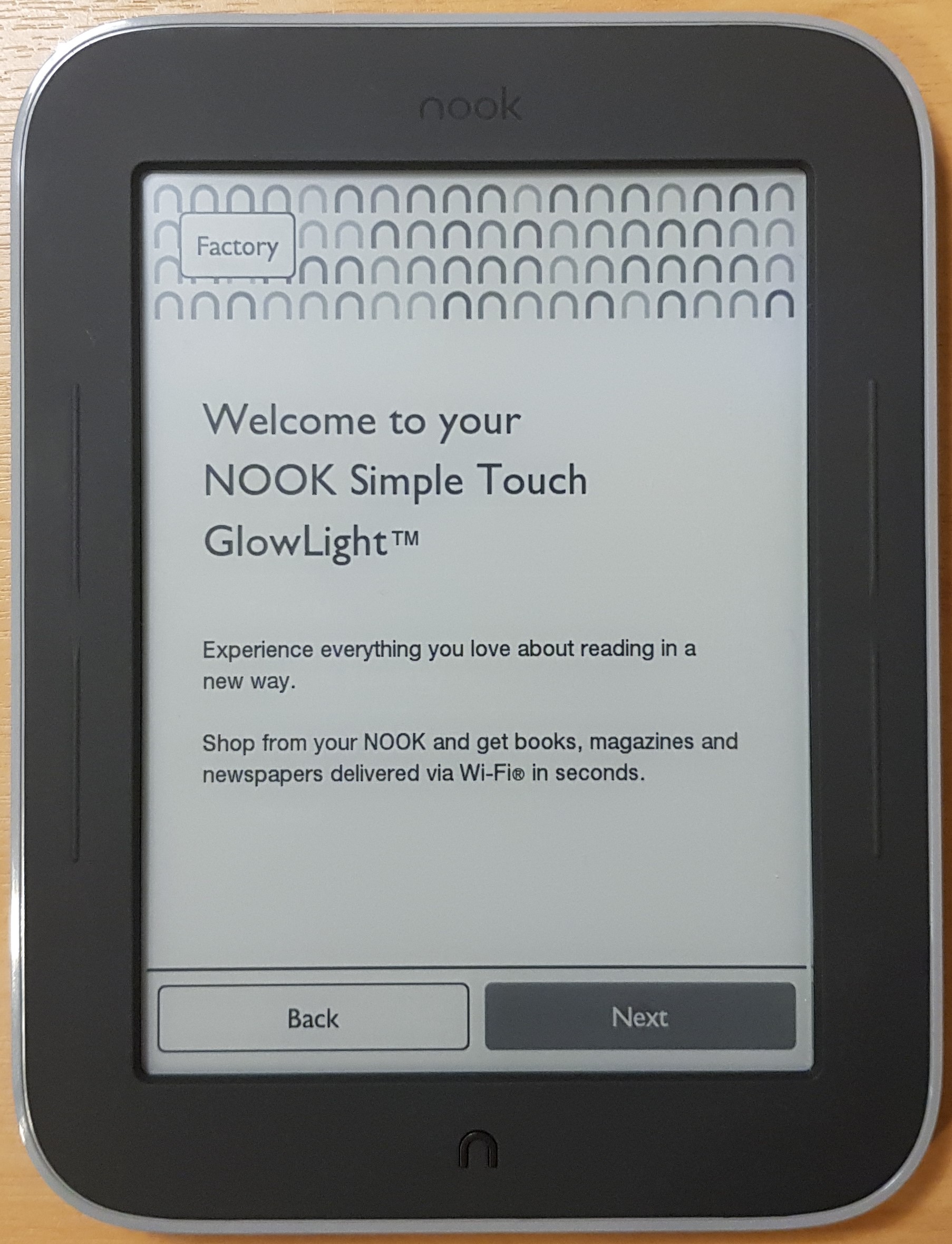
This will take you into the Factory menu:

In the Factory menu, hold the same physical button again and then tap the blank spot to the left of HW Test to reveal the Skip OOBE button. Press it and you will be launched straight into your Nook:
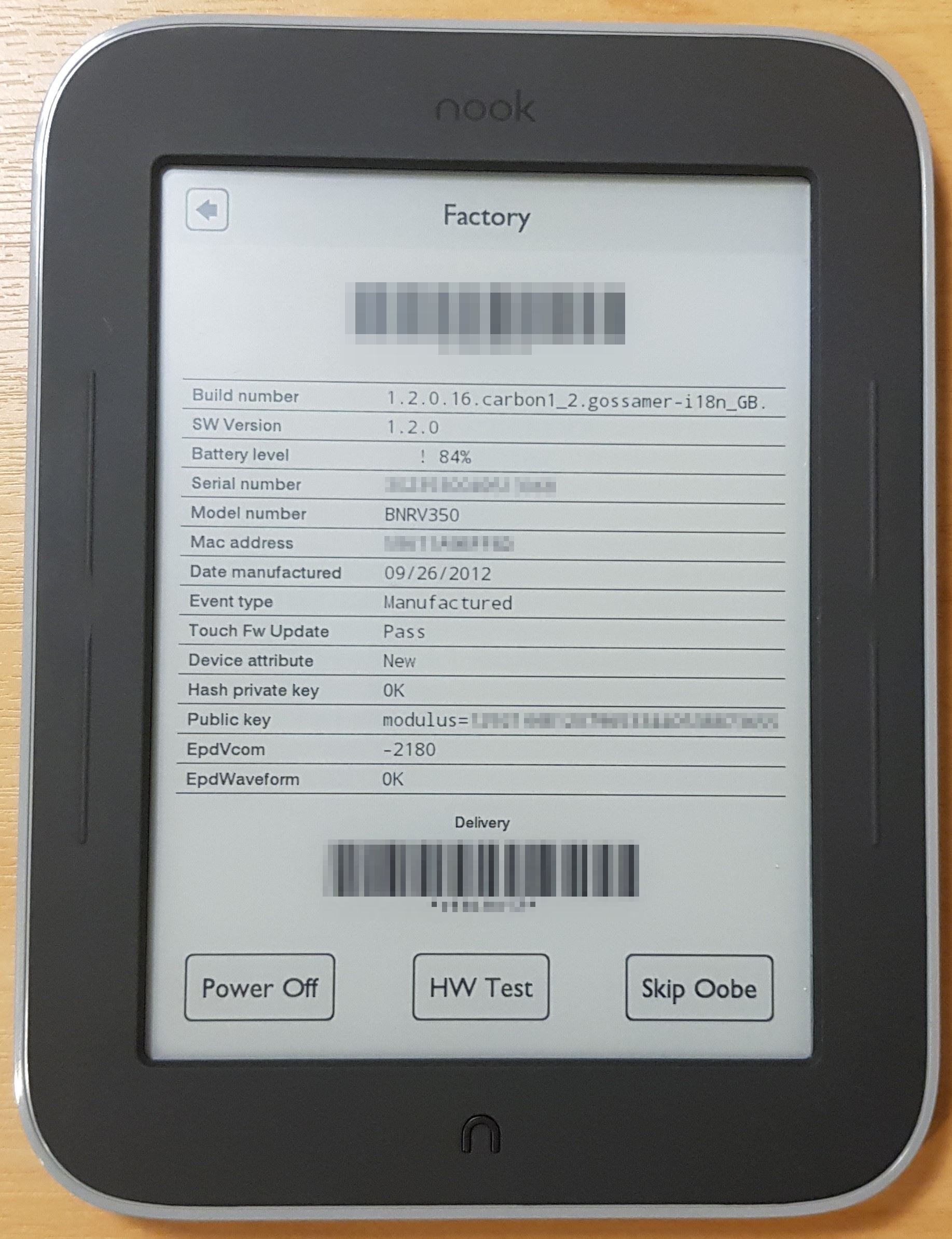
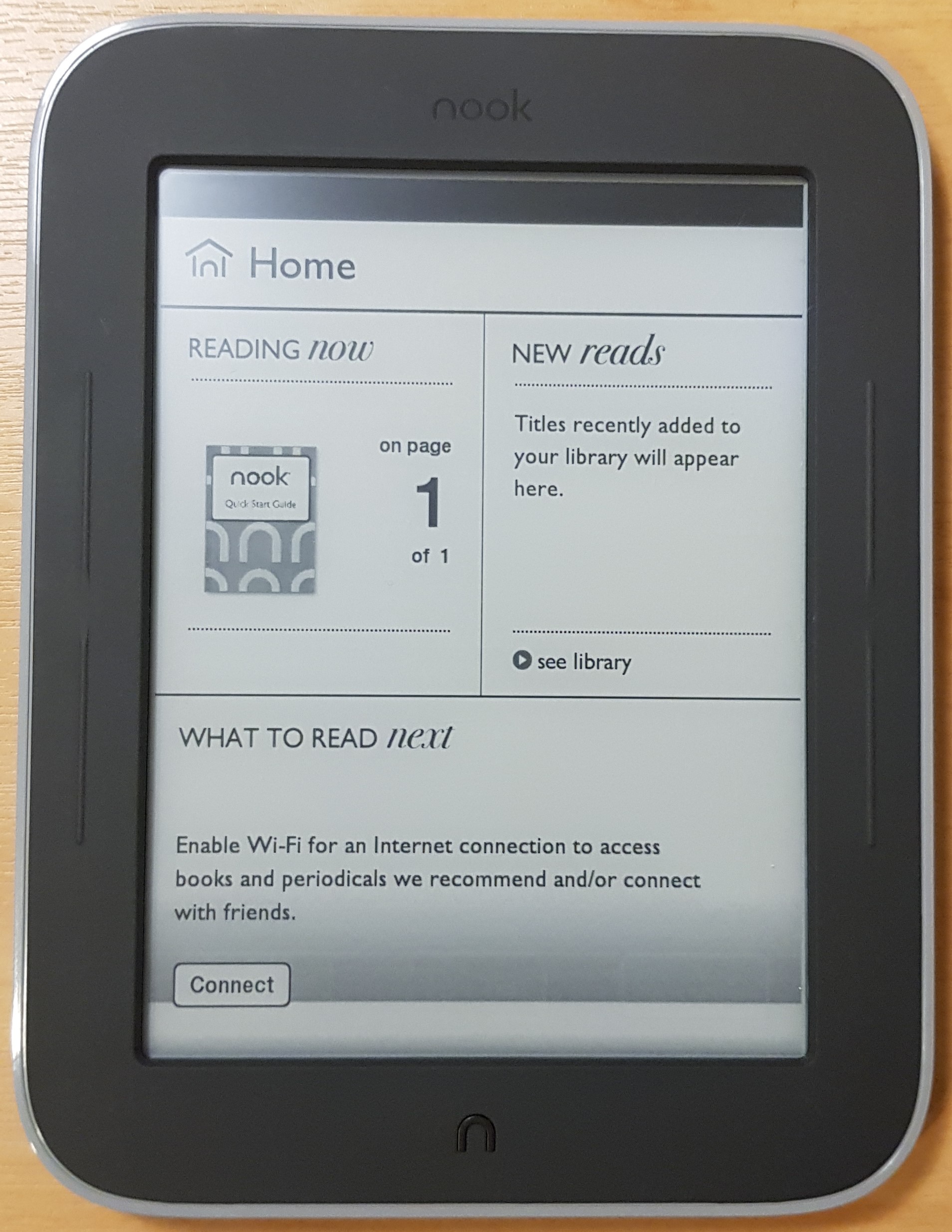
Rooting
Rooting the Nook can also be done incredibly easily from NookManager. Simply insert the SD card and reboot your device to get back into NookManager, then select Root:
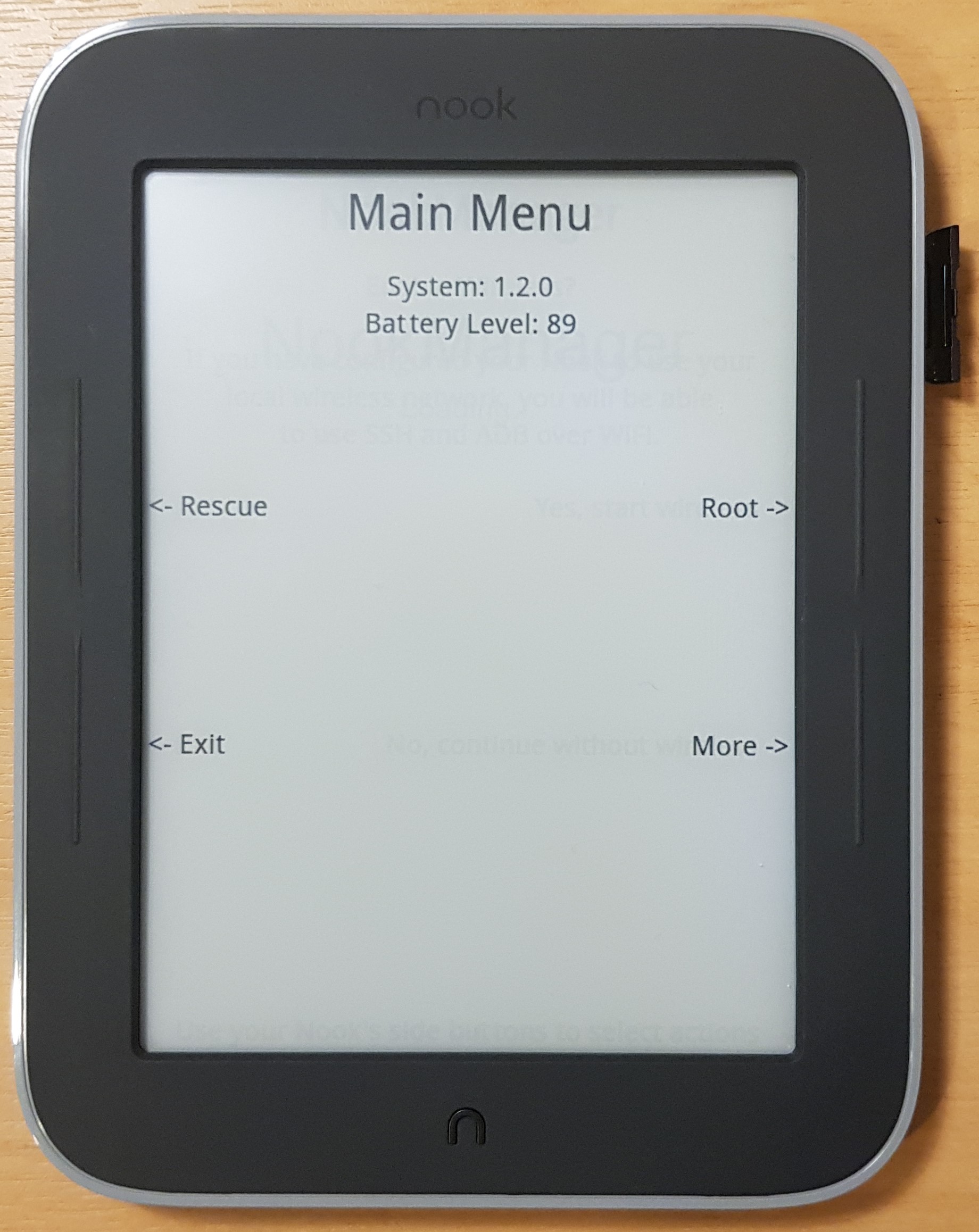
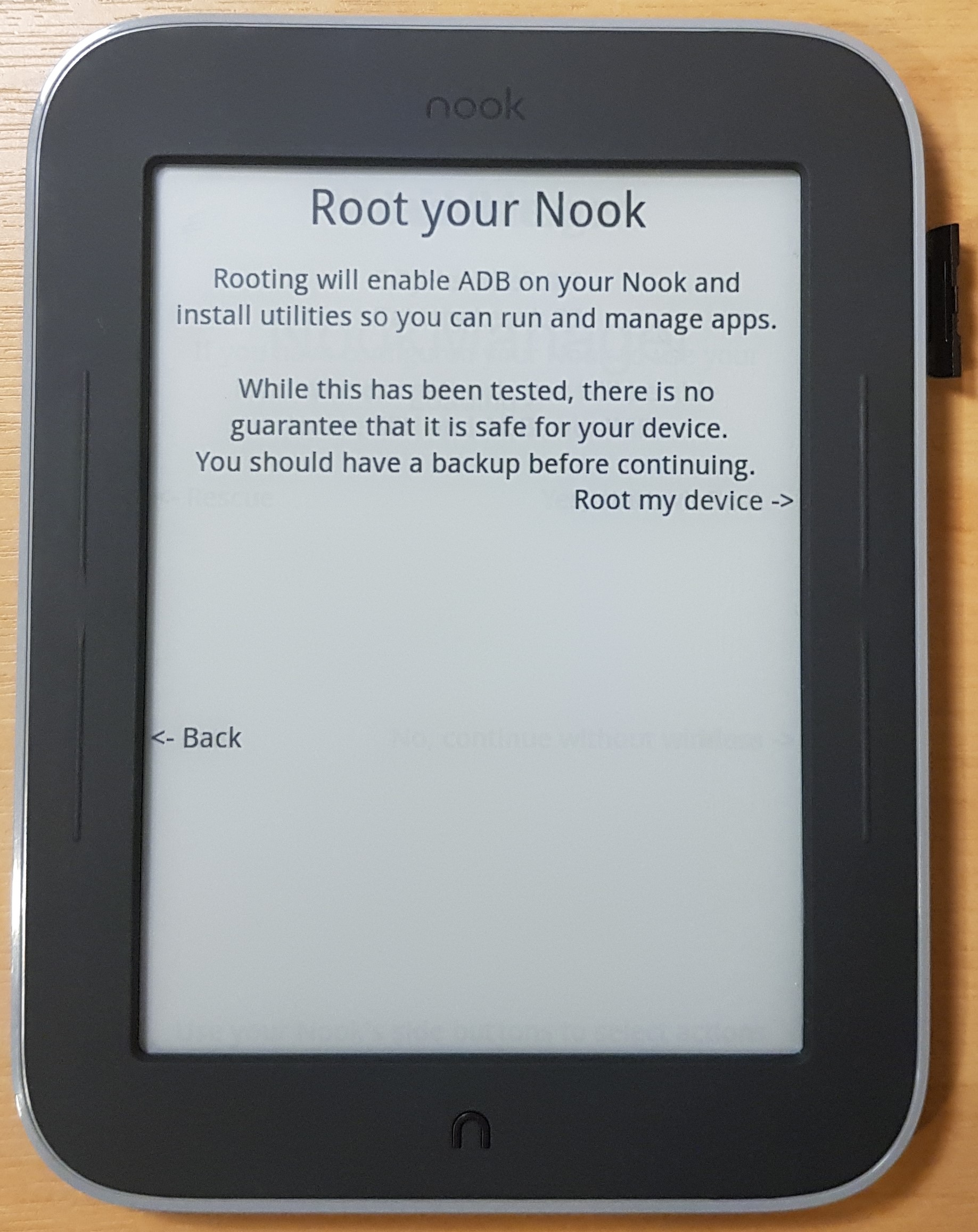
Select Root my device and then you will then observe the root run and complete in a minute or less:
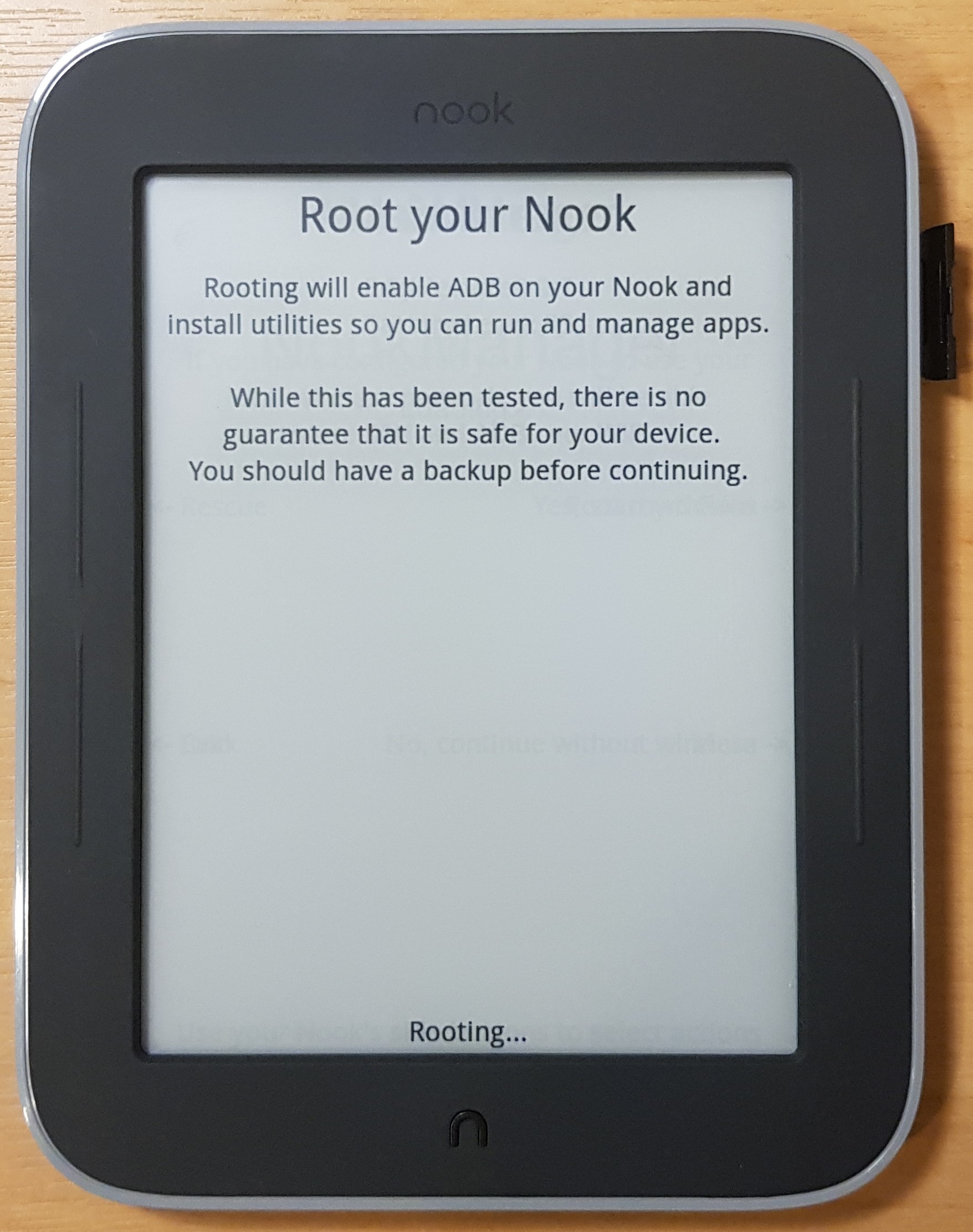
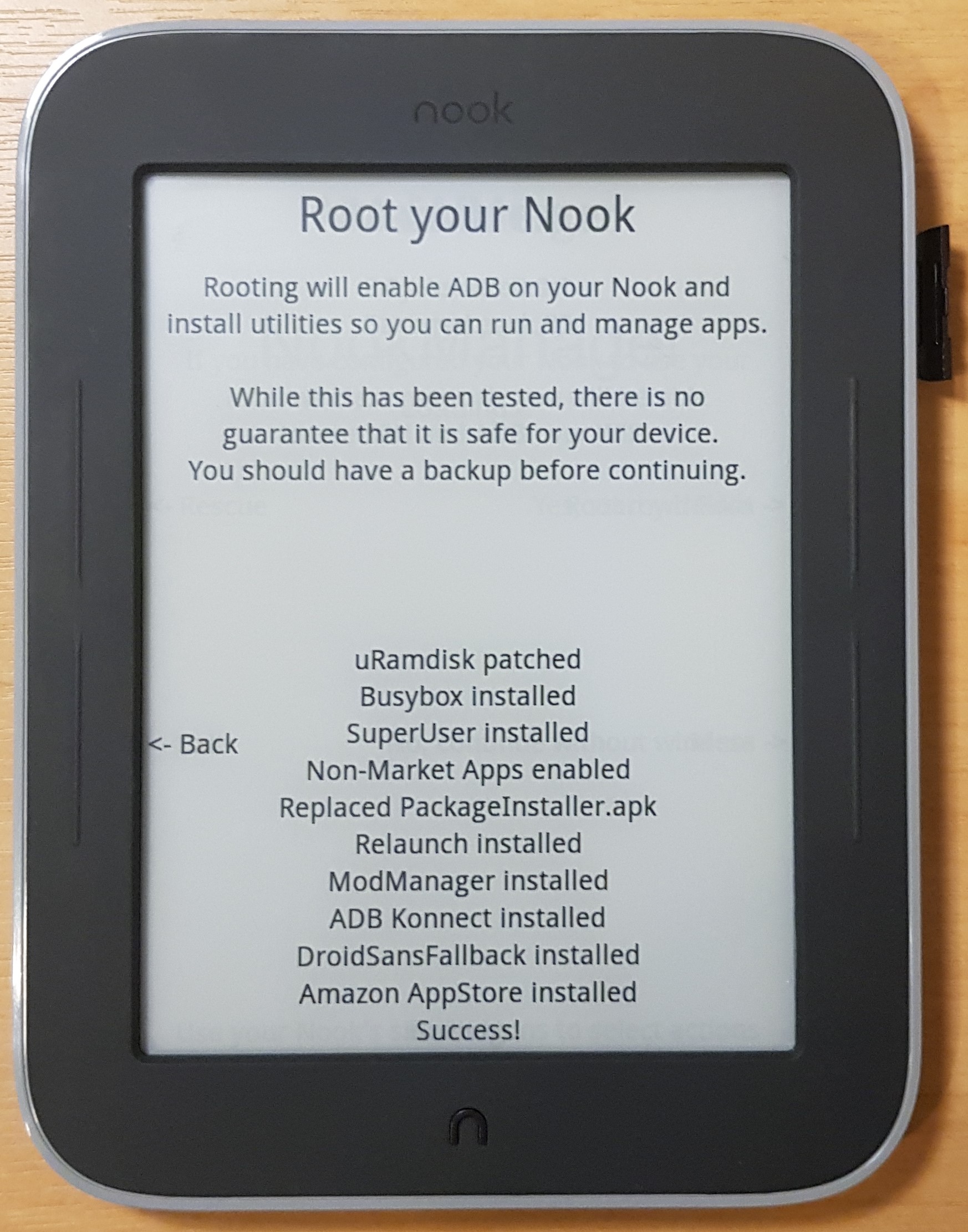
Click Back and then Exit and remove the SD card, then the rooted Nook will reboot: