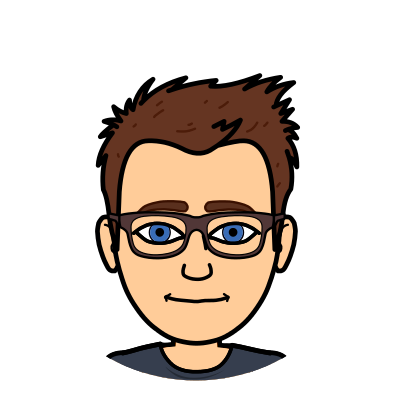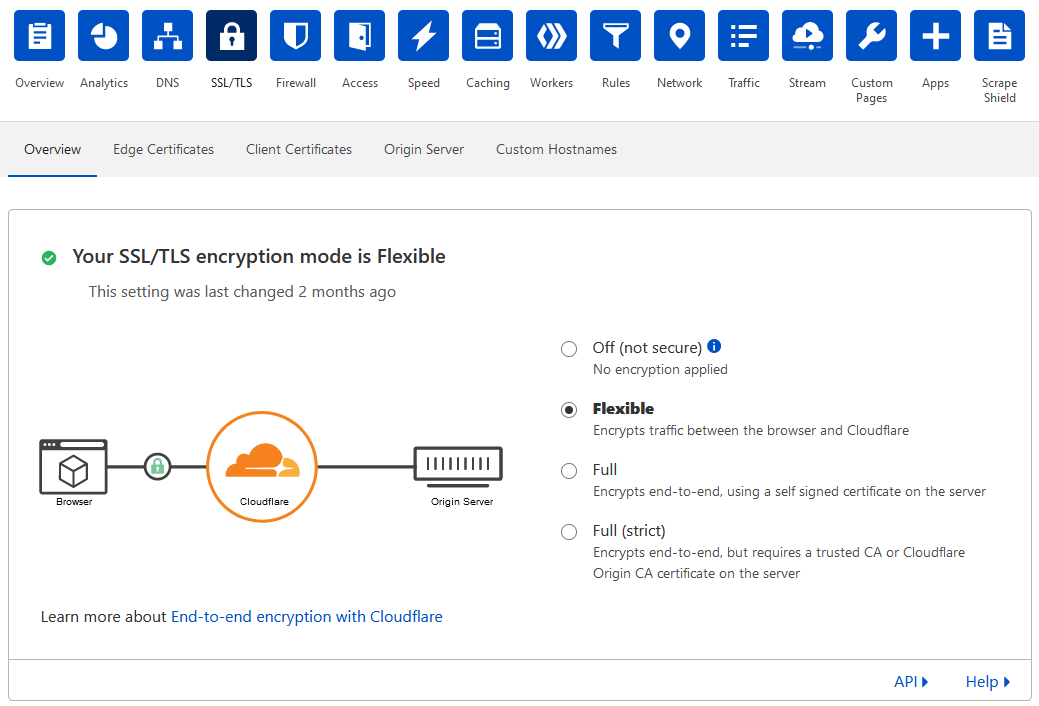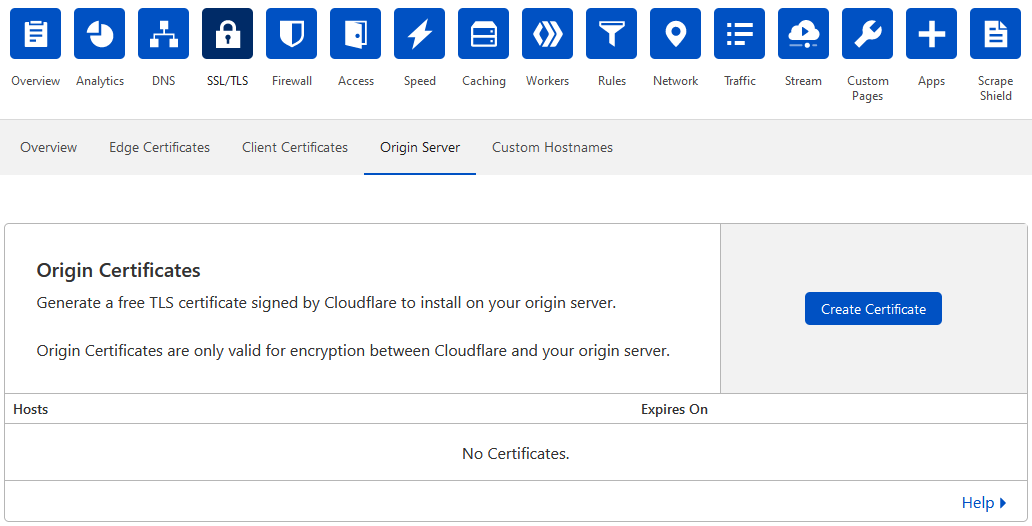I was recently having an issue where JXL images would not load in my Firefox. Any attempt to load a JXL would result in it being “blocked” with a NS_ERROR_WONT_HANDLE_CONTENT response, even when the response code from the server was a 200. Changing to a new, blank Firefox profile via about:profiles resolved the issue, but I really do not want to have to reset my entire profile just to get some images of a type rarely used online working.
The particular site in question for me was the Bambu Lab UK store, which uses JXLs for a fair few menu items, which all appeared as broken images as a result of this issue. For the purpose of testing, I have been using https://uk.store.bambulab.com/cdn/shop/files/X1-Extruder_Parts_120x.png as my test JXL image.
Quite a simple fix it seems in the end. I don’t know if I set it to true myself in the past or whether some plugin or update did it, but going to about:config and resetting image.jxl.enabled from true to factory default (unset) resolved the issue and now the JXL images are loading.
Just a really quick PSA post to just get this issue on the search engines!